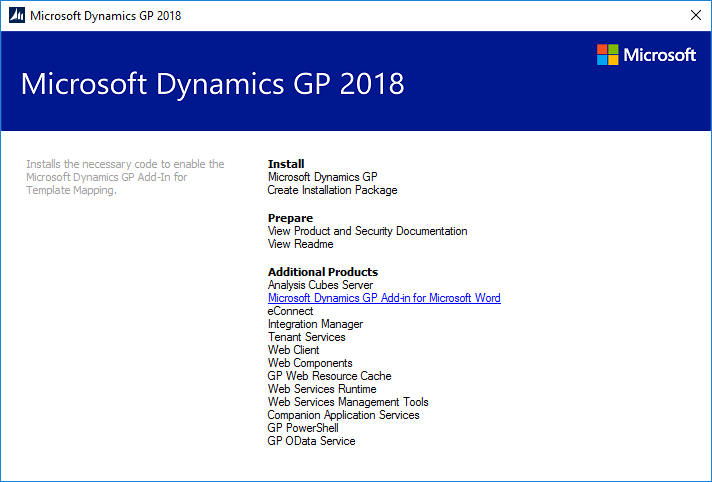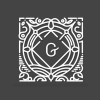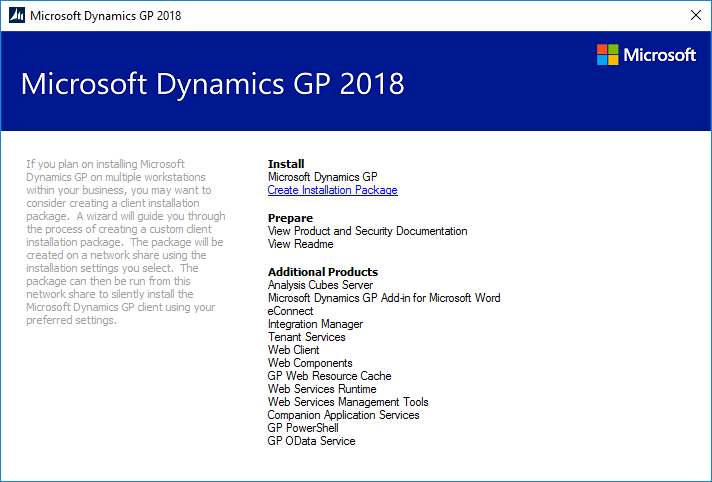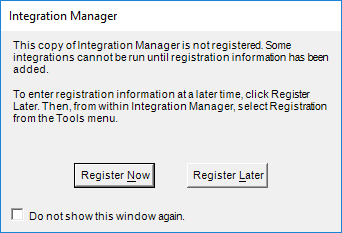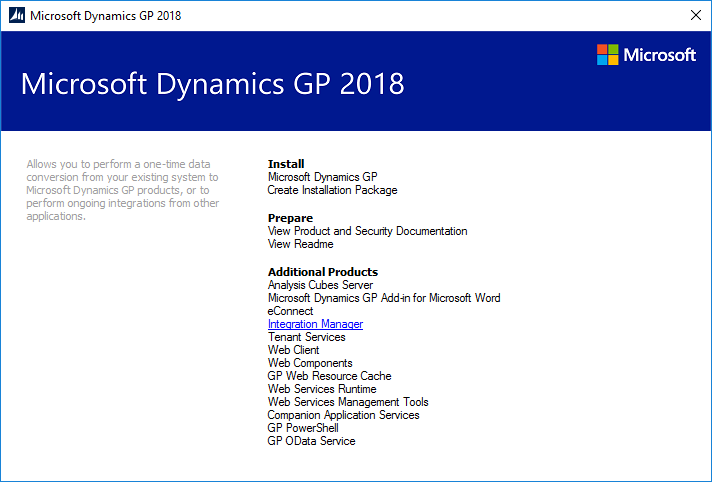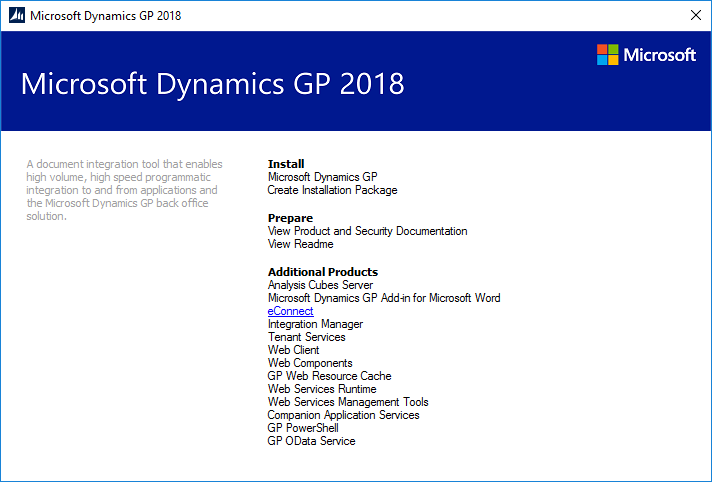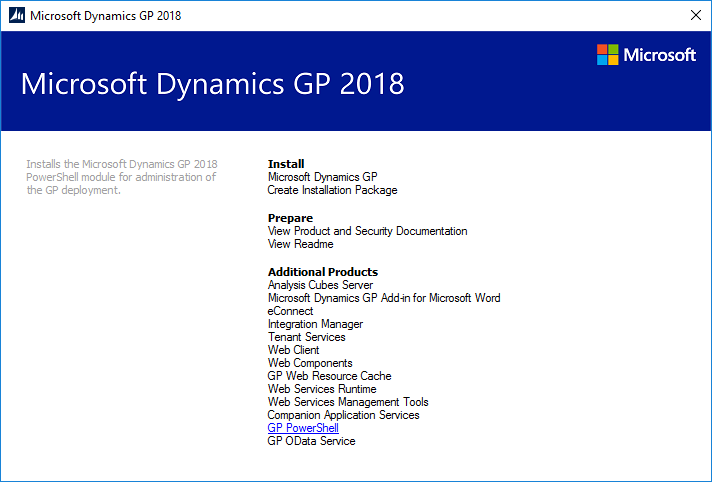Microsoft Dynamics GP 2018 R2 was released on the 2nd October. In this series of posts, I’ll be going hands on and installing the majority of the components; some of them, such as Analysis Cubes for Excel, which are little used, I won’t be covering.
Microsoft Dynamics GP 2018 R2 was released on the 2nd October. In this series of posts, I’ll be going hands on and installing the majority of the components; some of them, such as Analysis Cubes for Excel, which are little used, I won’t be covering.
The series index will automatically update as posts go-live in this series.
The Microsoft Dynamics GP Add-in for Microsoft Word was introduced with Microsoft Dynamics GP 2010 to allow the Word templates to be amended by adding additional fields (changes to relocate or remove fields do not require the add-in).
It is a nice simple install which is only needed on computers used by the people who maintain the Word templates. To install it, launch the setup utility and, under the Additional Products heading, select Microsoft Dynamics GP Add-in for Microsoft Word: