 Microsoft Dynamics GP 2018 R2 was released on the 2nd October. In this series of posts, I’ll be going hands on and installing the majority of the components; some of them, such as Analysis Cubes for Excel, which are little used, I won’t be covering.
Microsoft Dynamics GP 2018 R2 was released on the 2nd October. In this series of posts, I’ll be going hands on and installing the majority of the components; some of them, such as Analysis Cubes for Excel, which are little used, I won’t be covering.
The series index will automatically update as posts go-live in this series.
Now that we have Integration Manager installed, we can run it.
Running Integration Manager as administrator is required to ensure that relevant permissions are correctly set; the license key also needs to be installed.
Launch Integration Manager from the Windows Start menu by right-clicking and selecting Run as Administrator. Once it has started, a Register Now/Later dialog will be displayed. Click Register Now:
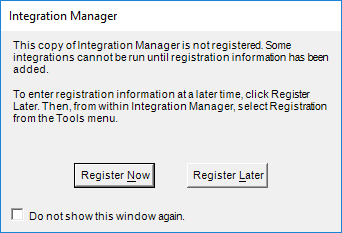
Enter the Site Name and the Key strings and then click OK:
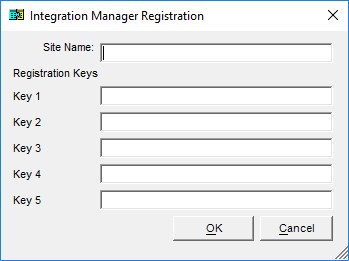
Click to show/hide the Hands On with Microsoft Dynamics GP 2018 R2 Series Index
What should we write about next?
If there is a topic which fits the typical ones of this site, which you would like to see me write about, please use the form, below, to submit your idea.




