 This post is part of a series of posts on implementing Jet Reports and is part of the Jet Enterprise sub-series.
This post is part of a series of posts on implementing Jet Reports and is part of the Jet Enterprise sub-series.
The final step in automating the deploy and execution of the project, is to create the scehdule. Do this in the Jet Data Manager Server by selecting the Execution tab, right click on the execution package to which you want to add the schedule and then click Add Schedule:
To create a schedule which runs daily during the week (on the assumption that we don’t work weekends), perform the following steps:
- Mark the Weekly radio button.
- Mark the checkboxes next to each week day.
- Enter a start time of 0200 and click the Add Time button.
- Ensure the Enabled checkbox is marked.
- Click OK to save the schedule.
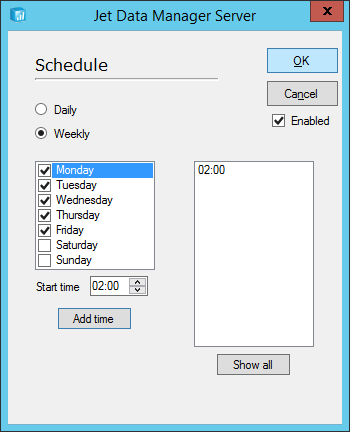
The execution package is now configured to run every weekday morning at 0200 so that the project and all data is up-to-date and available to users via the cubes.
Click to show/hide the Implementing Jet Enterprise Series Index
What should we write about next?
If there is a topic which fits the typical ones of this site, which you would like to see me write about, please use the form, below, to submit your idea.


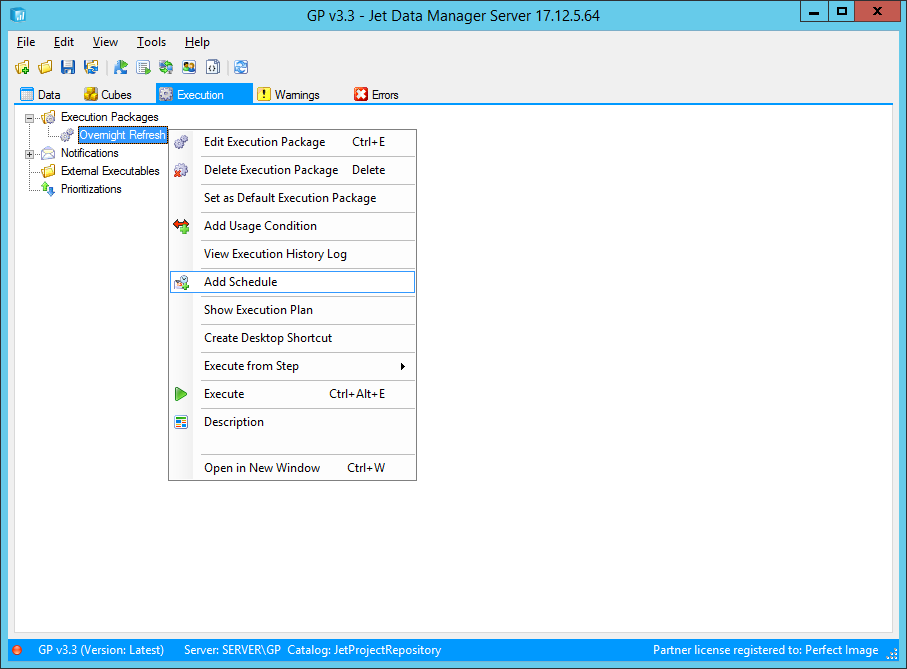



1 thought on “Implementing Jet Enterprise: Schedule Execution Package”