 I thought I had posted about this a littler while ago as part of my Customising Dynamics GP Workflow Emails series, but it seems I missed it. The reason it came back to mind, was when I was onsite with a client doing some training on Workflow, they asked if it was possible to add a company logo to a Workflow task assignment email.
I thought I had posted about this a littler while ago as part of my Customising Dynamics GP Workflow Emails series, but it seems I missed it. The reason it came back to mind, was when I was onsite with a client doing some training on Workflow, they asked if it was possible to add a company logo to a Workflow task assignment email.
It is. In fact, you can add any image you want to a workflow email. In this example, though, I am going to stick with using a company logo.
In the Message Setup () window load the message you want to amend and simply add the HTML image tag:
As you can see in the above image, I have used the {%Company Name%} mail merge field to select which company logo is to be used and pointed the src parameter to an image hosted on my website.
When the task assignment email is received by the user, the image in correctly rendered:
While the email, by default, already has the company name displayed, having a company logo can allow users to determine the company with a brief glance at the logo.
What should we write about next?
If there is a topic which fits the typical ones of this site, which you would like to see me write about, please use the form, below, to submit your idea.


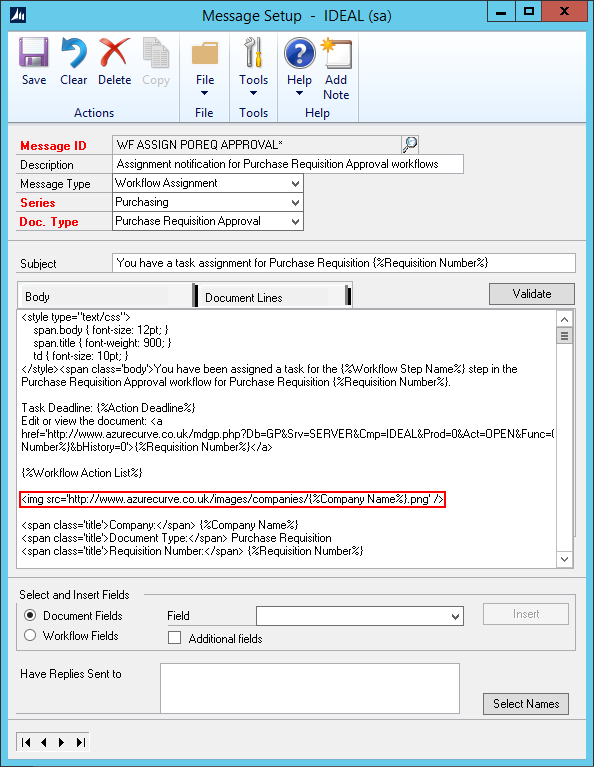
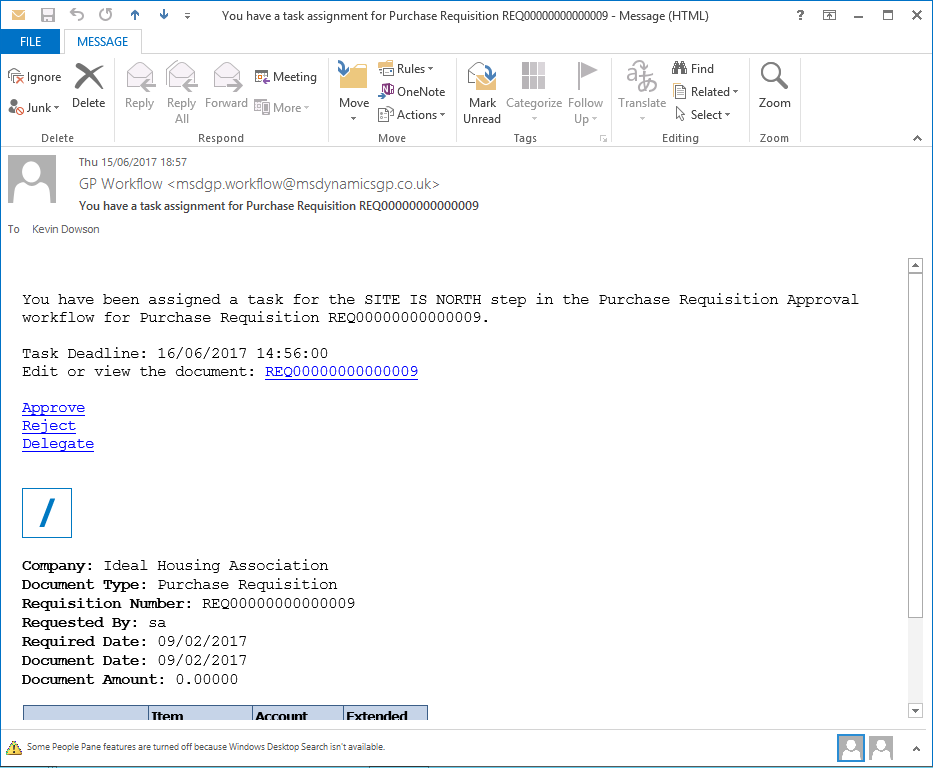



thanks for your effort
we need to know how to add table format to the emails instead of normal text
Hi Fouad,
I did another post on formatting the tables.
Does that cover what you need?