 With the release of Microsoft Dynamics GP 2016 R2 it’s time for a series of “hands on” posts where I go through the installation of all of it’s components; the index for this series can be found here.
With the release of Microsoft Dynamics GP 2016 R2 it’s time for a series of “hands on” posts where I go through the installation of all of it’s components; the index for this series can be found here.
To install the Analysis Cubes Server, launch the Microsoft Dynamics GP 2016 setup utility and click on Analysis Cubes Server under Additional Products:
On the Welcome step of the wizard, click Next:
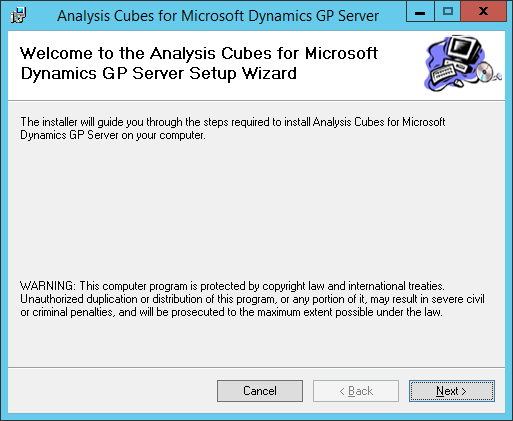
Accept the terms of the License Agreement and click Next:
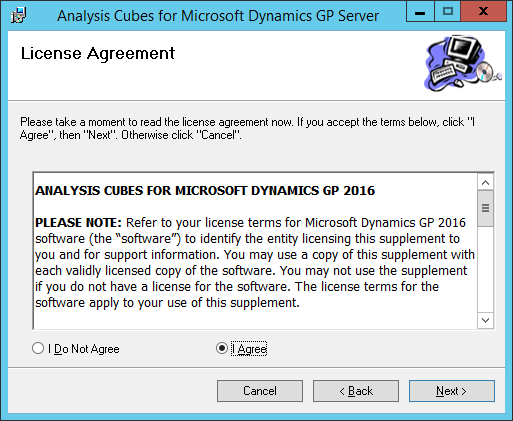
Check the proposed installation folder and change if necessary. Then click Next:
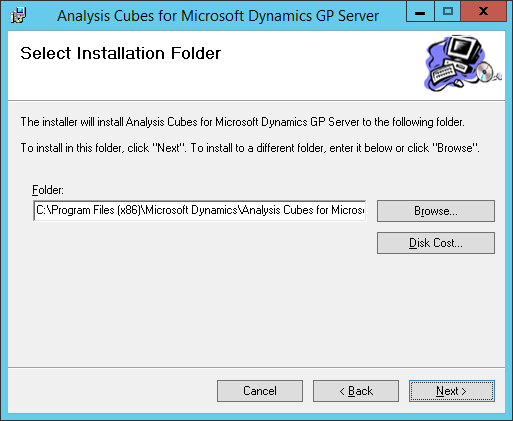
Confirm and start the installation by clicking Next:
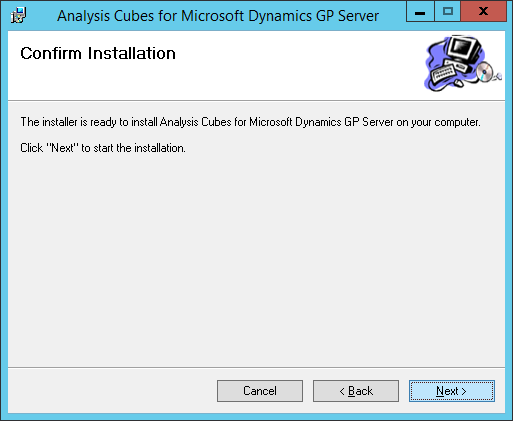
Once the installation is complete, click Close:
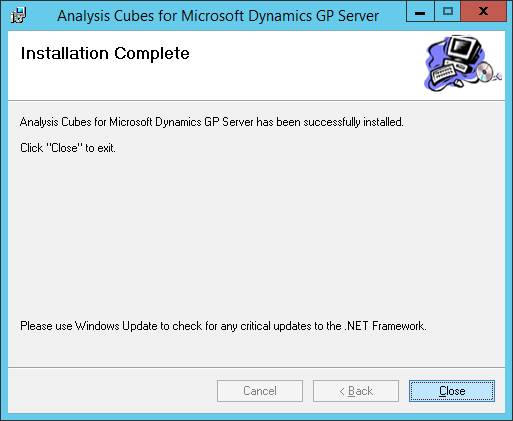
Click to show/hide the Hands On With Microsoft Dynamics GP 2016 R2 Series Index
What should we write about next?
If there is a topic which fits the typical ones of this site, which you would like to see me write about, please use the form, below, to submit your idea.


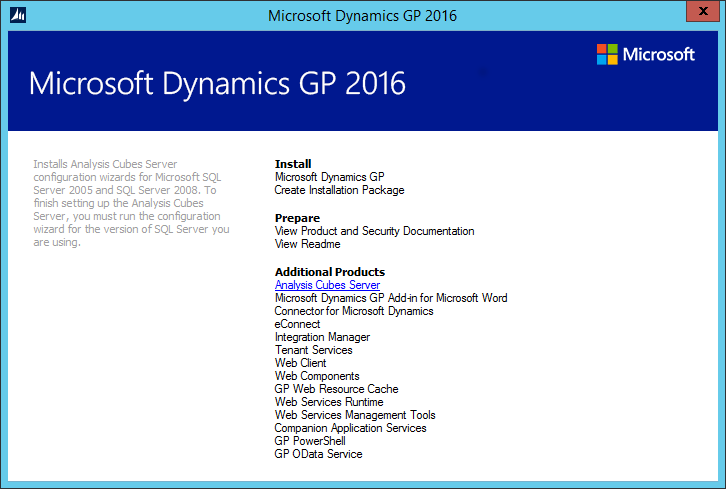



1 thought on “Hands On With Microsoft Dynamics GP 2016 R2: Install Analysis Cubes Server”