 With the release of Microsoft Dynamics GP 2016 R2 it’s time for a series of “hands on” posts where I go through the installation of all of it’s components; the index for this series can be found here.
With the release of Microsoft Dynamics GP 2016 R2 it’s time for a series of “hands on” posts where I go through the installation of all of it’s components; the index for this series can be found here.
The first of the companion products I am going to install, is eConnect. This one needs to go first as Integration Manager requires it to be installed if you want to install the eConnect Adapters.
Before you can install eConnect, you need to have added the MSMQ Triggers Windows Feature.
Run the Microsoft Dynamics GP 2016 Setup Utility from the installation media and, under Additional Products, click on eConnect:
Accept the terms of the License Agreement and click Next:
Check the features to be installed; if Incoming-Outgoing Service isn’t makred for install, you will need to install the MSMQ Triggers.
Click Next if everything you need is selected (I never bother with the BizTalk Components):
Enter the Domain account which will be used as the eConnect Service User. While probably not required, I always enter the Domain field in capitals I have lower case in this field cause problems in other companion products in the past).
Click Next to proceed:
Enter the SQL Connection Information of the SQL Server Instance hosting Dynamics GP.
Select an authentication method. For those who read my posts and have a truly fantastic memory, you’d remember I always use SQL Authentication and the sa account to make sure I have the relvant permissions, but this time I am sure my account is a sysadmin so have selected Windows Trusted Authentication.
Click Next to proceed:
If you’re happy with your entries on previous steps, click Install:
Once installation is complete, this will be confirmed so click Exit:
Click to show/hide the Hands On With Microsoft Dynamics GP 2016 R2 Series Index
What should we write about next?
If there is a topic which fits the typical ones of this site, which you would like to see me write about, please use the form, below, to submit your idea.


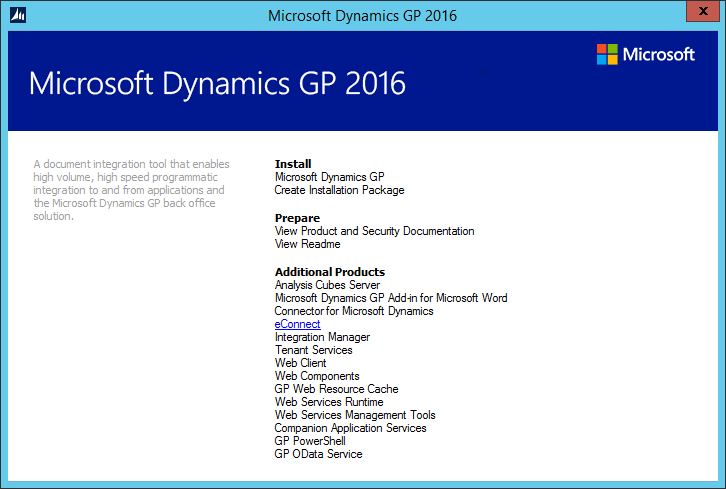
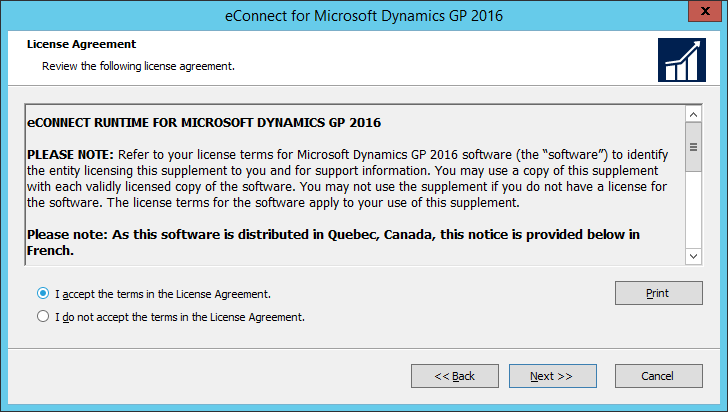
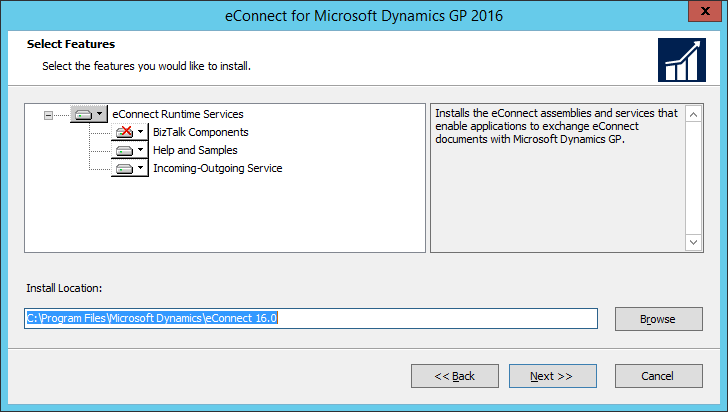
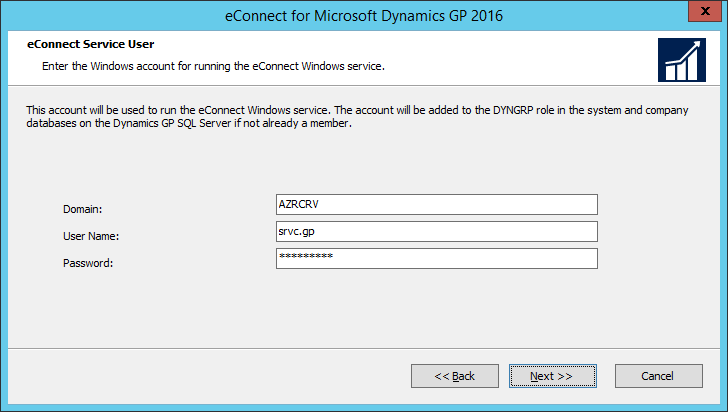
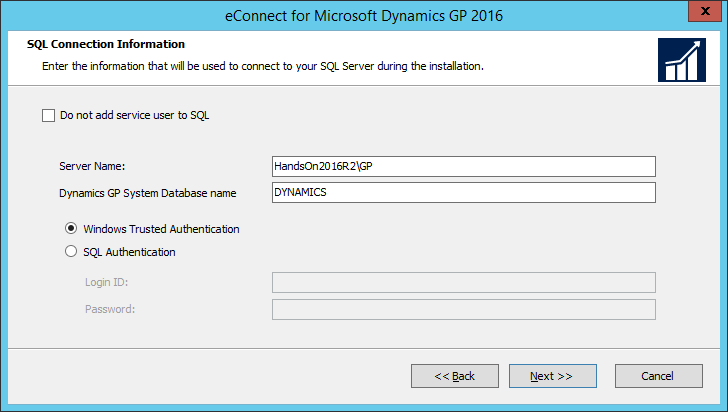
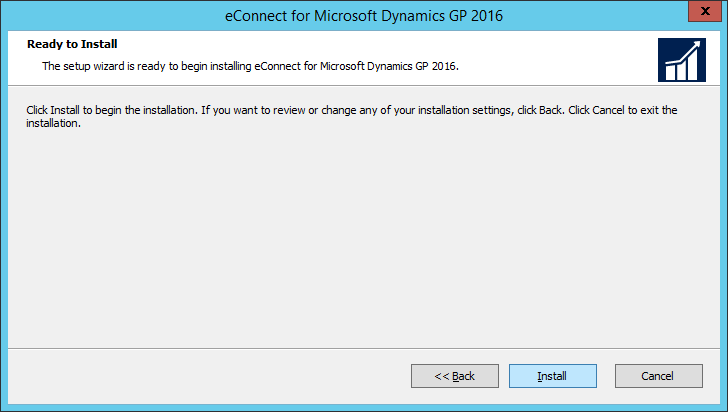
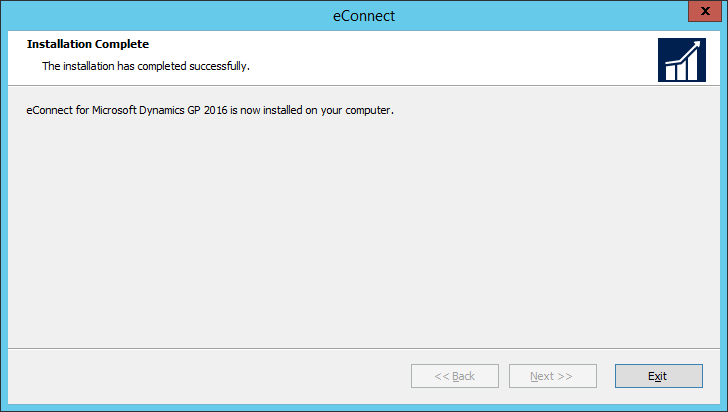



2 thoughts on “Hands On With Microsoft Dynamics GP 2016 R2: Install eConnect”