 In this series of posts I’m going to take a look at the Config AD product from Fastpath which adds single sign-on to the Dynamics GP desktop client; you can find my series index here.
In this series of posts I’m going to take a look at the Config AD product from Fastpath which adds single sign-on to the Dynamics GP desktop client; you can find my series index here.
With the Config AD Desktop installed, we need to configure it for use; many of the steps in this section are only required the first time you run Config AD Desktop on a machine.
Start Config AD Desktop from the Windows Start Screen (or Start menu for those on an older version of Windows) and click on File » options:
This box displays the location of the Fastpath Configurator AD files; make sure the Config AD Veresion is set to the version you have installed.
Then in the Dynamics Product field set it to the version of Dynamics GP you’re using, which in my case is GP 2013 and click Save:
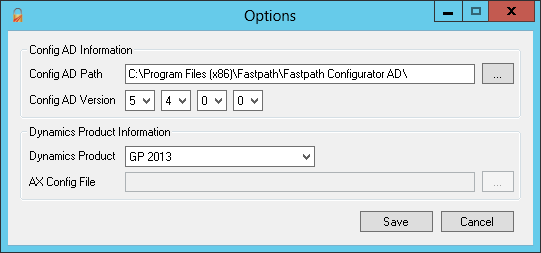
Perform a lookup to find a user to maintain and then click on Configure Dynamics User:
At this point an Add/Edit Connection window will be displayed where you can add the connection details for the instance of GP you want to configure.
Set the Connection Name you want to use for the new connection; it would best be set to something representative to the SQL Server you’re using for GP and then set the Server Name to the SQL Server including the instance.
Mark the Dynamics GP checkbox which will enable a section at the bottom where you can set the GP Version and System Database.
Once done, click Save:
In the Manage Connections window select the new connection and click Connect:
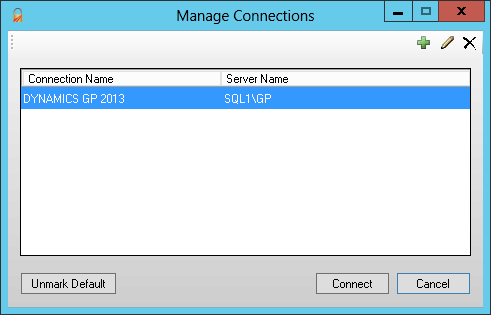
This will then display the Connect To Database window where you can choose your authentication method for accessing the GP SQL Server and the login and password should you chose SQL Server Authentication:
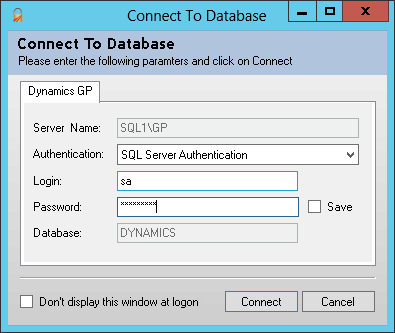
And finally the details of the user will be displayed just as they are via the Users and Groups on the Domain Controller itself:
Config AD Desktop can be installed on as many PCs as required; it is a nice addition as it removes the need to be logged onto the Domain Controller.
Click to show/hide the Implementing Fastpath's Config AD Series Index
What should we write about next?
If there is a topic which fits the typical ones of this site, which you would like to see me write about, please use the form, below, to submit your idea.


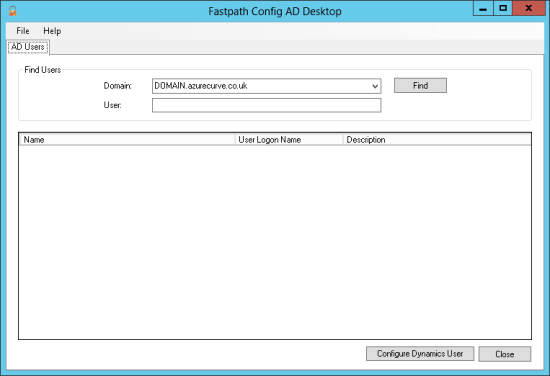
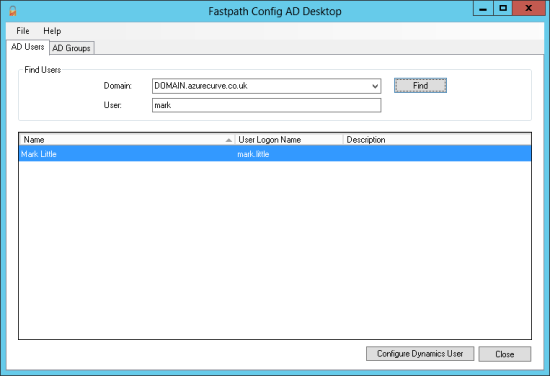
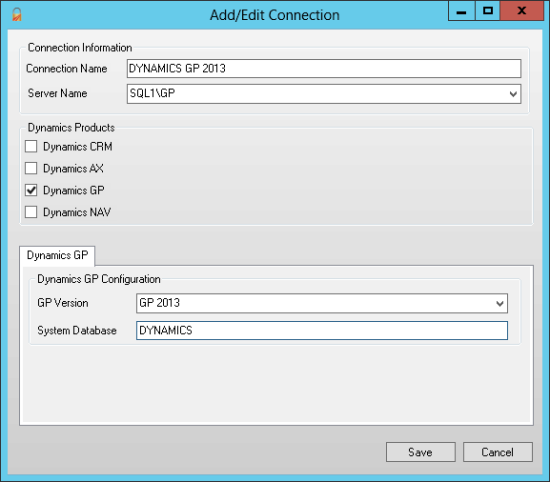
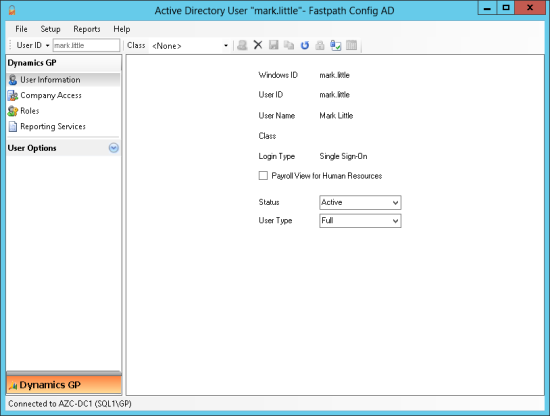



1 thought on “Implementing Fastpath’s Config AD: Configuring Config AD Desktop”