 Over the last few posts I’ve covered installing the Management Reporter prerequisites, server and clients; now it’s time to configure Management Reporter for use.
Over the last few posts I’ve covered installing the Management Reporter prerequisites, server and clients; now it’s time to configure Management Reporter for use.
When Management Reporter is started the Companies window will be displayed with no companies created. The first task is to create one by hitting New;
Enter the company name and give it a description. I’m starting off by creating a company for the Fabrikam, Ltd. demo company using the Source System of Microsoft Dynamics GP. Once this information has been entered, click the Settings button;
The settings pages are displayed using Internet Explorer so with default settings you’ll see the following dialog informing you that content is being blocked;
Click the Add button and then click Add again to add the server to the Trusted sites list;
Fill in the SQL Server name, User ID and Password for the server you installed Management Reporter server on;
Typically at this point I hit Test Connection to make sure the settings are right;
Once the connection settings have been verified, click the Load Databases button and select the System database (until GP “12” this will always be DYNAMICS; GP “12” introduces multi-tenancy architecture and the ability to name the System database);
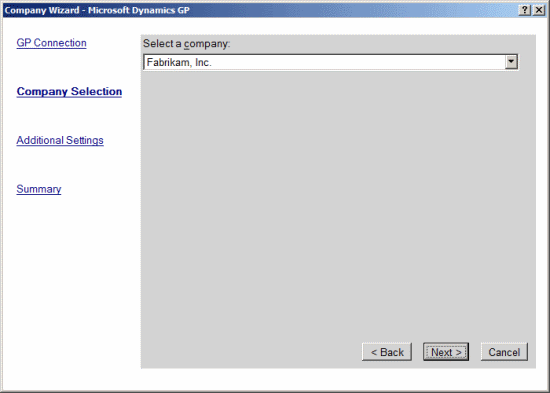
On the Additional Settings page, select the dimensions which should be included in the account structure and select the relvant Analytical Accounting option;
Check your selected options on the Summary page then click Finish;
This will bring you back to the New Company window where you can select the building block group, regional options, and period information;
Because this company is the Microsoft Fabrikam, Ltd. company I changed the regional options to United States, US Dollar $;
Click okay and return back to the Companies form which will list the available companies;
At this point you can create a company in Managemewnt Reporter for each of the companies you have configured in Microsoft Dynamics GP. Once you have the companies you require select one of them and click the Set As Default button and enter your username and password;
Clicking okay will show the Companies form with the newly set default company with a tick next to it;
Click close and you’ll be presented with the Management Reporter Welcome screen where you can choose what you want to do next;
If there is a topic which fits the typical ones of this site, which you would like to see me write about, please use the form, below, to submit your idea.
I no longer work with Microsoft Dynamics GP, but the last company I worked for was
ISC Software in the UK; if you’re looking for support or consultancy services with Microsoft Dynamics GP
you can contact them here.
 Over the last few posts I’ve covered installing the Management Reporter prerequisites, server and clients; now it’s time to configure Management Reporter for use.
Over the last few posts I’ve covered installing the Management Reporter prerequisites, server and clients; now it’s time to configure Management Reporter for use.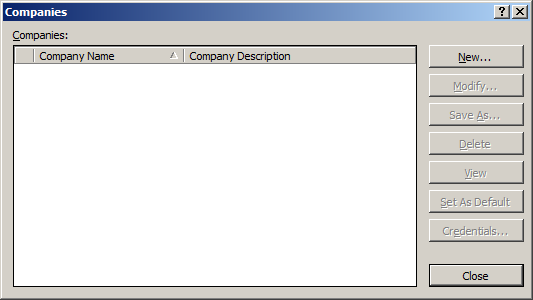
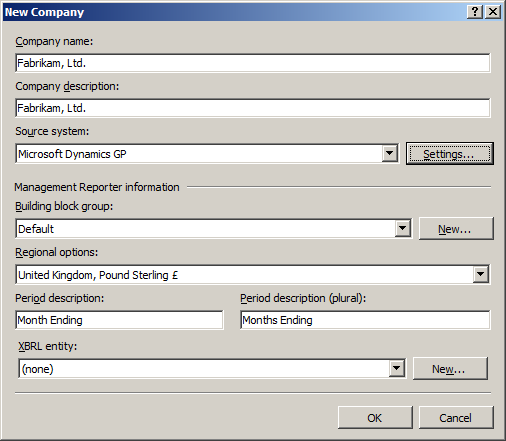
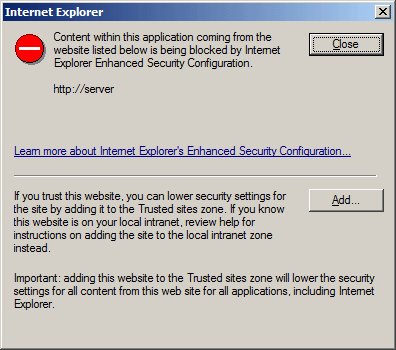
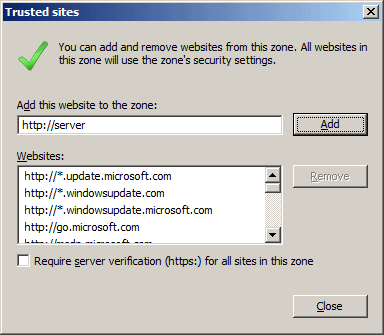


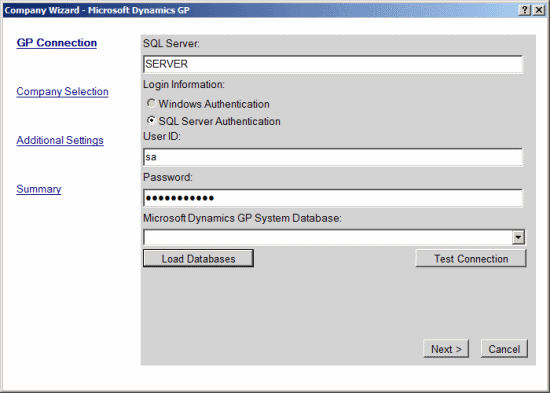
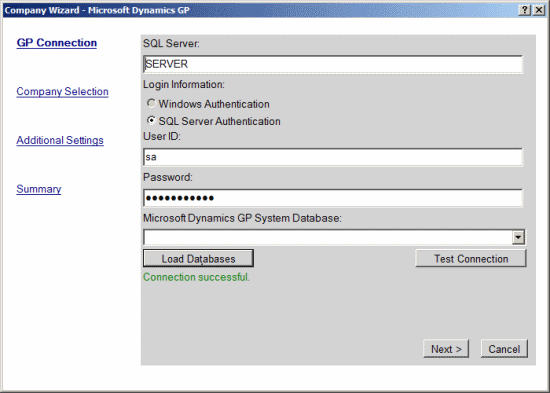
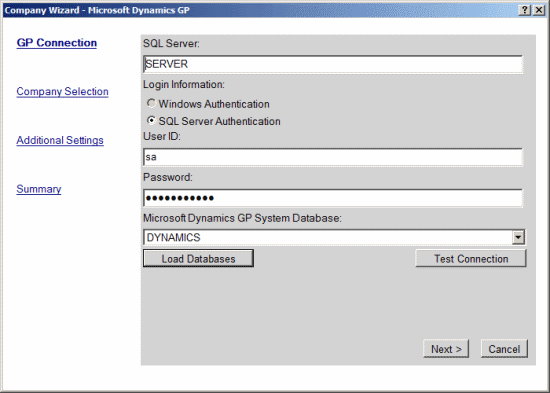
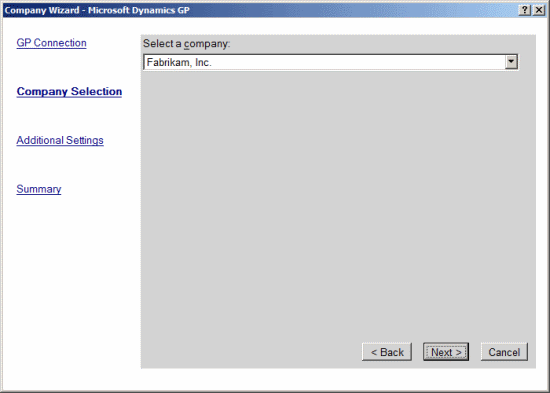
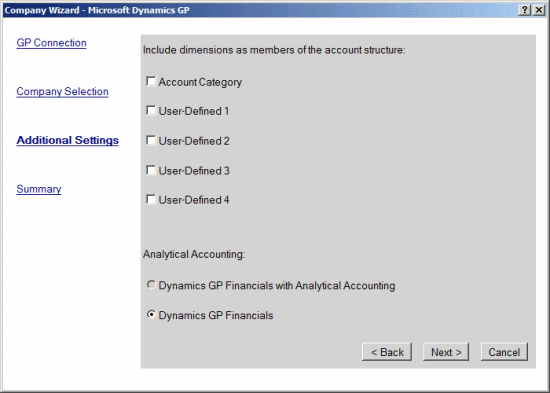
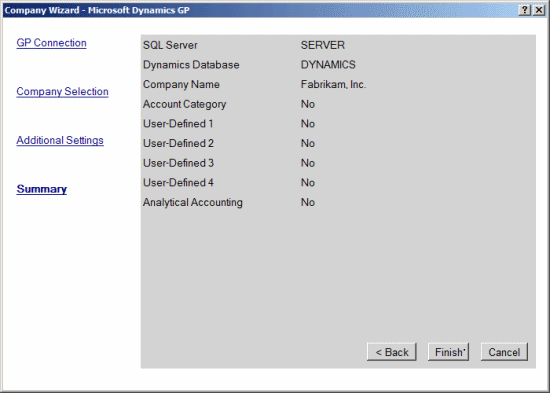
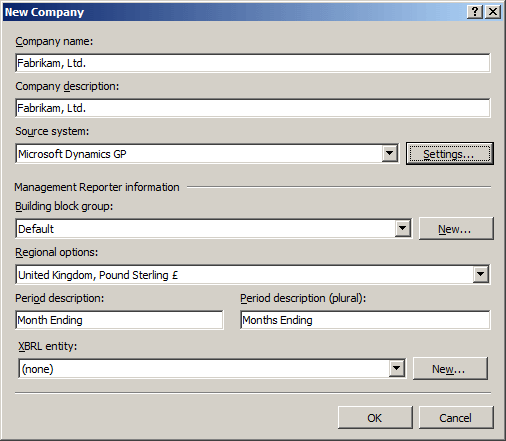
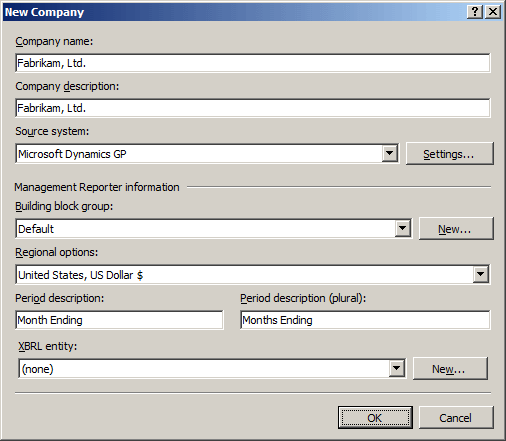
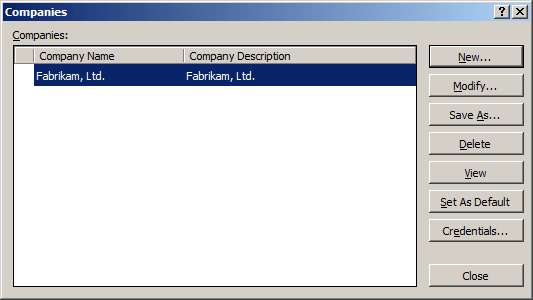
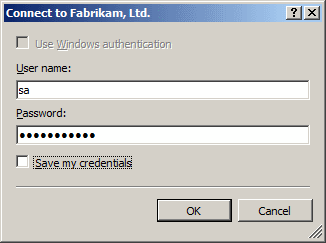
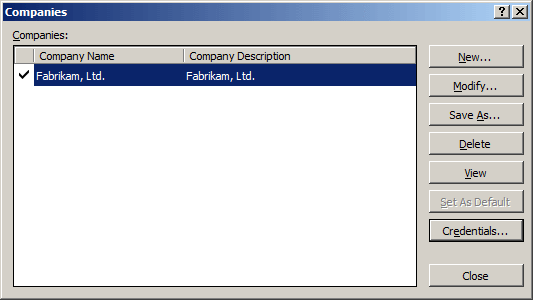
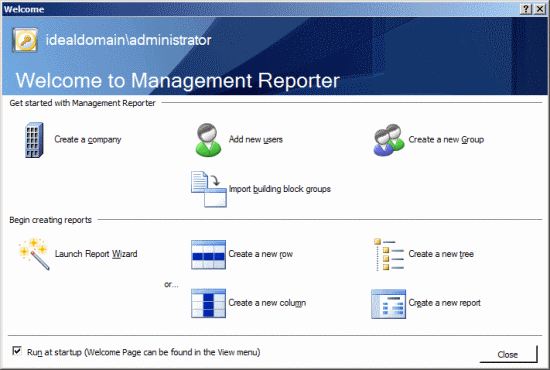



Are Regional Installs done a the Server or Client level? Do you have any documentation on deploying Regional Installs for Management Reporter 2012?
Thanks,
Craig
Hi Craig,
I’m afraid I don’t have any documentation on regional installs, all the clients I have dealt with have been English speakers, and have not been able to find any.
The regional installers do have server and client installs within them which would suggest they should be done together.
It may be worth posting a question on the Community Forum if you’re looking to have a server install in one language and a mix of other language clients connecting to make sure this won’t cause problems.
Ian
Hello, my question in a Multi-tenant environment, do we need to have separate installs for the Server or Client components or is the recommended solution to only have one install? Looking at it the server side not sure how I would deploy multiple.
Thanks
Steve,
I’ve not looked at doing a multi-tenant deployment before so I’m not sure.
I’ll have a look around and see what I can find.
Ian